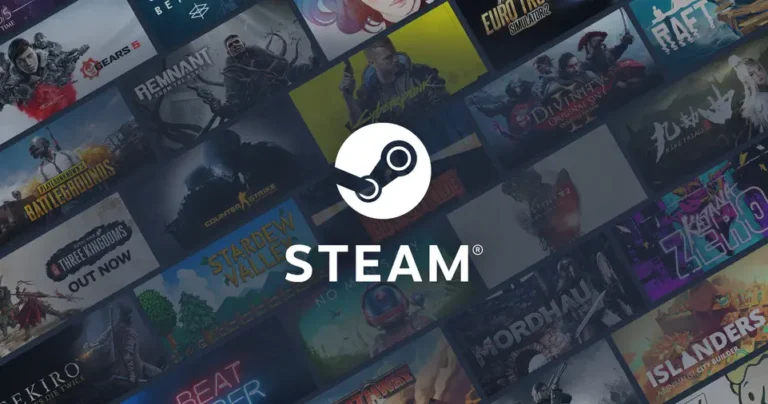Steam is one of the most popular gaming platforms, offering thousands of games across different genres.
If you’re new to Steam, the process of setting up and launching your first game might seem intimidating, but it’s quite simple once you understand the steps.
In this comprehensive guide, we’ll walk you through the entire process, from downloading Steam to launching your first game.
Additionally, we’ll cover related topics to help you navigate Steam effectively.
What is Steam?
Steam is a digital distribution platform created by Valve Corporation that allows users to buy, download, and play video games.
Beyond games, Steam also offers software, community features like chat and forums, and regular sales that make games more affordable.
Key features include:
- A massive library of games across genres.
- Cloud saves to back up your progress.
- Regular updates for games and the platform.
- A community-driven marketplace and workshop for mods and user-generated content.
System Requirements for Steam
Before installing Steam, ensure your computer meets the minimum requirements.
Minimum System Requirements
| Component | Windows | macOS | Linux |
|---|---|---|---|
| OS | Windows 7 or newer | macOS 10.13 (High Sierra) or newer | Ubuntu 18.04 or equivalent |
| Processor | 1 GHz or faster | Intel Core 2 Duo | 1 GHz or faster |
| RAM | 512 MB | 1 GB | 512 MB |
| Storage | At least 1 GB free | At least 1 GB free | At least 1 GB free |
| Internet | Broadband connection | Broadband connection | Broadband connection |
How to Download and Install Steam
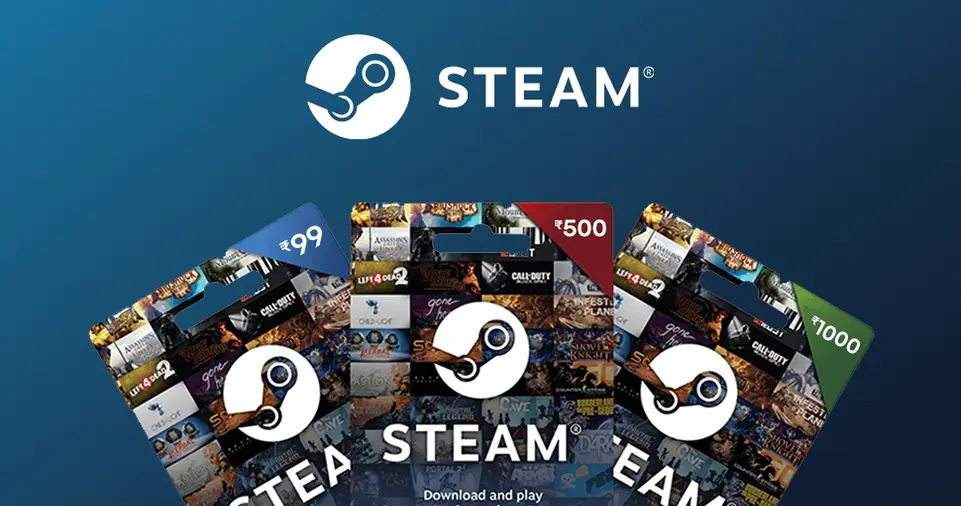
Here’s a step-by-step guide to downloading and installing Steam:
Step 1: Visit the Steam Website
- Open your web browser and navigate to store.steampowered.com.
- Click the “Install Steam” button in the top-right corner.
Step 2: Download the Installer
- For Windows: Download the
.exefile. - For macOS: Download the
.dmgfile. - For Linux: Use the provided link to download the package.
Step 3: Install Steam
- Run the installer you downloaded.
- Follow the on-screen instructions:
- Choose the installation directory.
- Accept the terms and conditions.
- Launch Steam once the installation is complete.
Creating a Steam Account
To use Steam, you need an account. Here’s how to create one:
- Open the Steam app or visit the website.
- Click on “Create Account.”
- Fill in the required details:
- Email address
- Username
- Password
- Verify your email address through the confirmation link sent to your inbox.
- Log in to Steam with your new account.
How to Browse and Purchase Games on Steam
Once you have Steam installed, you can browse its extensive library.
Browsing Games
- Open the Steam client.
- Click on the “Store” tab.
- Use the search bar to find specific games or browse categories like:
- Popular New Releases
- Free-to-Play
- Top Sellers
Purchasing a Game
- Click on the game you want to buy.
- Click the “Add to Cart” button.
- Go to your cart and click “Purchase for Myself” or “Purchase as a Gift.”
- Enter your payment details and complete the transaction.
Installing and Launching Your First Game
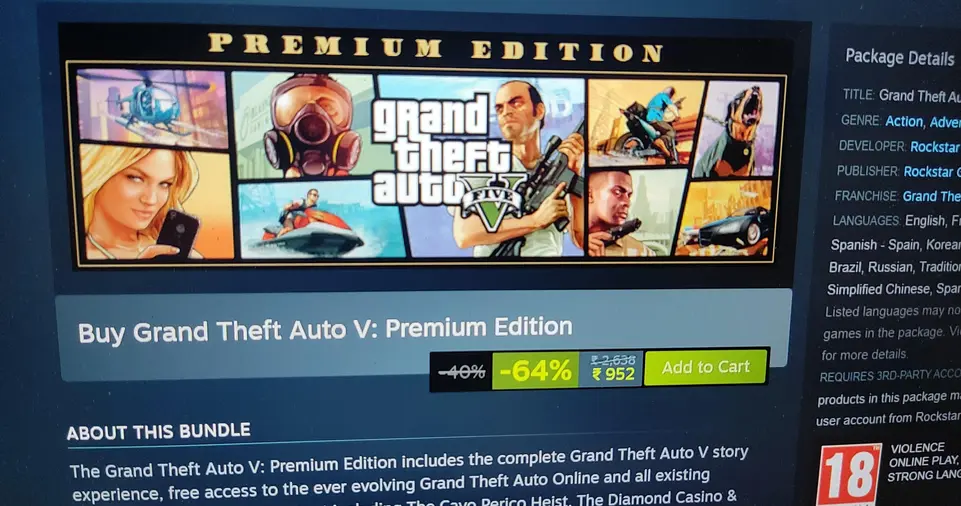
Now that you’ve purchased a game, it’s time to install and launch it.
Step-by-Step Guide
| Step | Action |
|---|---|
| 1 | Open Steam and log in to your account. |
| 2 | Navigate to the “Library” tab to view your purchased games. |
| 3 | Select the game you want to install and click the “Install” button. |
| 4 | Choose the installation directory and wait for the download and installation to complete. |
| 5 | Once installed, click the “Play” button to launch the game. |
Tips for Smooth Installation
- Ensure you have enough storage space.
- Check your internet connection for faster downloads.
- Update your graphics drivers for better performance.
Managing Your Game Library
The Library tab is where all your purchased and installed games are located. Here are some features to explore:
- Sorting Options: Organize games by name, size, or recently played.
- Cloud Sync: Sync your game progress across devices.
- Backup Games: Right-click a game and select “Backup Game Files” to save a copy.
Troubleshooting Common Issues
Steam occasionally encounters issues. Here’s how to handle common problems:
Problem: Steam Won’t Launch
- Solution: Restart your PC, check for updates, or reinstall Steam.
Problem: Game Won’t Start
- Solution: Verify the integrity of game files:
- Right-click the game in your Library.
- Select “Properties” > “Local Files” > “Verify Integrity of Game Files.”
Problem: Slow Download Speeds
- Solution: Change the download region:
- Go to “Steam Settings” > “Downloads.”
- Choose a different region.
Tips for a Better Gaming Experience on Steam
- Enable Big Picture Mode: Perfect for playing games on a TV using a controller.
- Explore the Steam Workshop: Download mods to enhance your games.
- Join Communities: Participate in forums for tips, updates, and guides.
- Utilize Family Sharing: Share your library with family members on their devices.
- Take Advantage of Sales: Keep an eye out for seasonal sales like the Steam Summer Sale.
Conclusion
Installing and launching your first game on Steam is a straightforward process.
With its user-friendly interface and expansive library, Steam is an essential platform for any gamer.
By following this guide, you can quickly set up your account, purchase games, and enjoy a seamless gaming experience.
As you become more familiar with Steam, take the time to explore its community features, sales, and customization options to enhance your gaming journey.